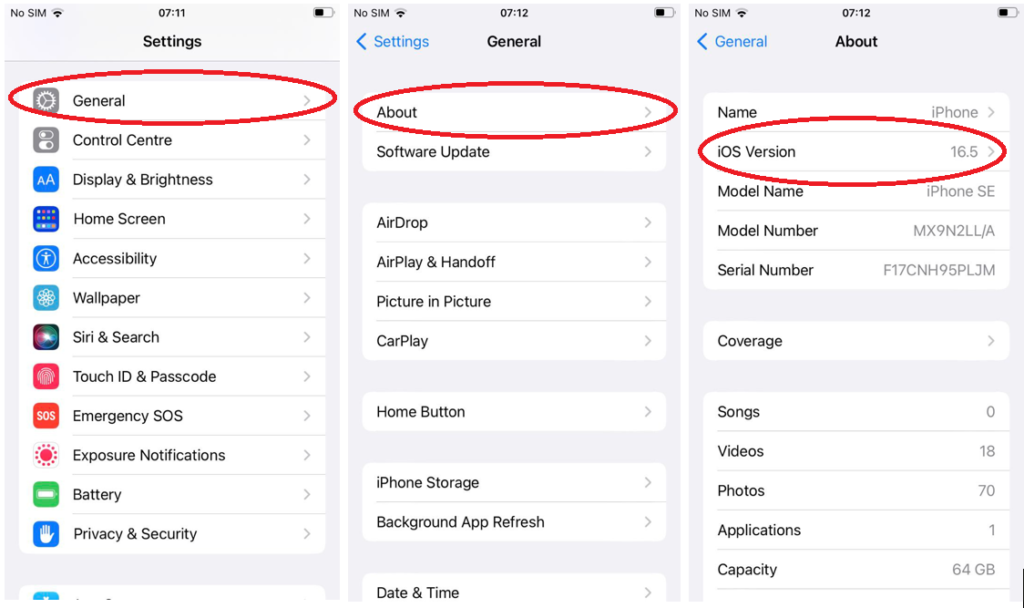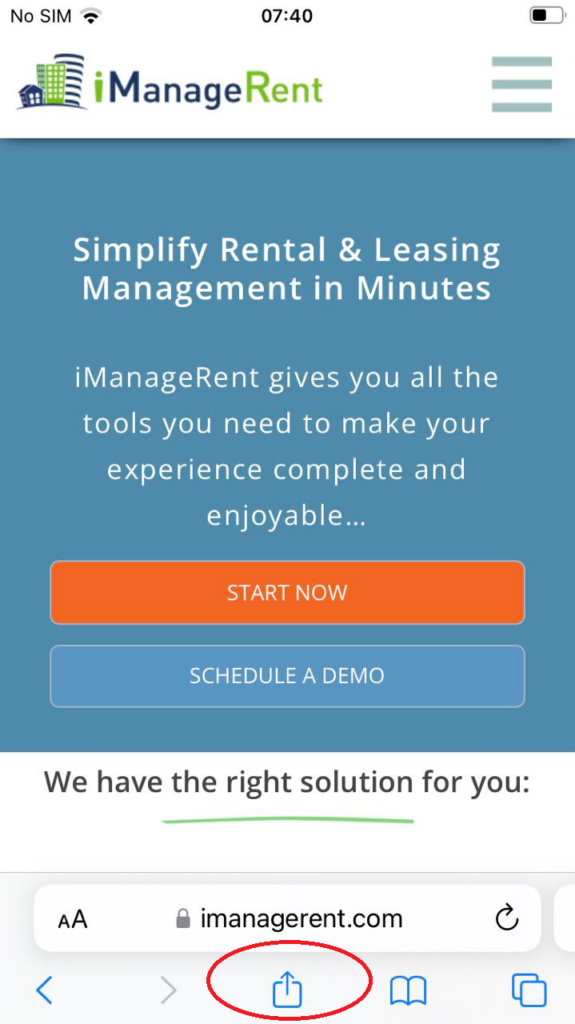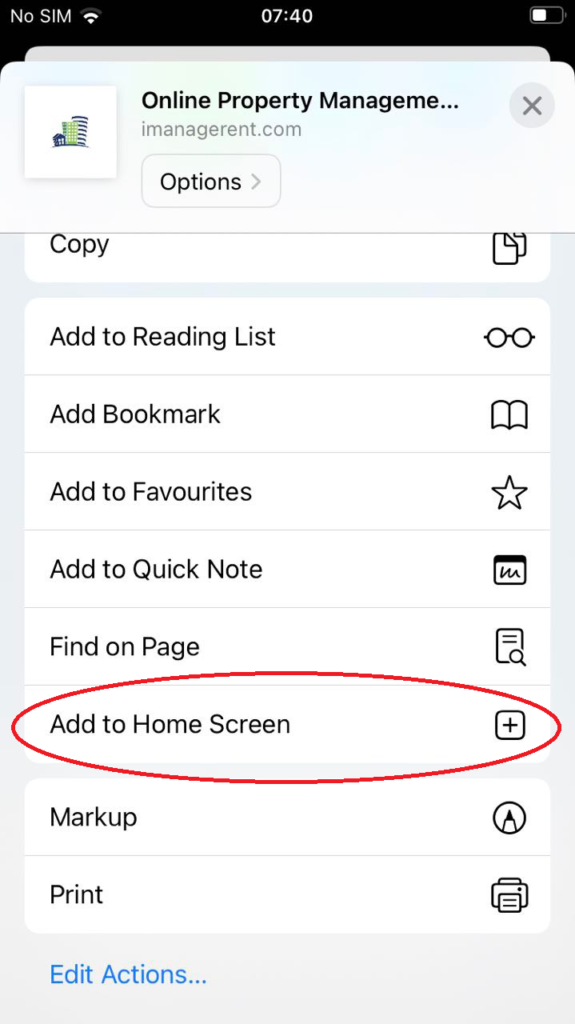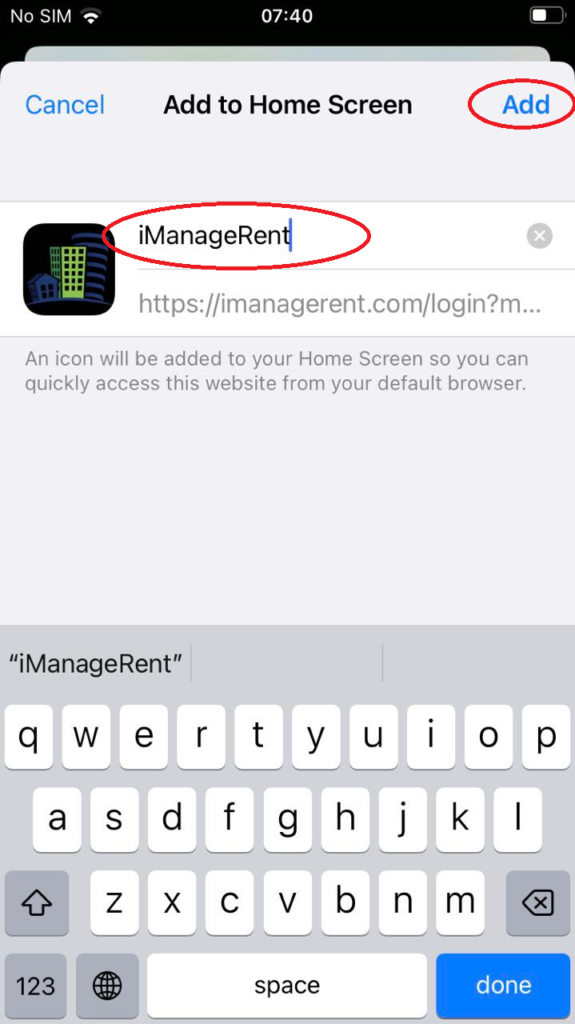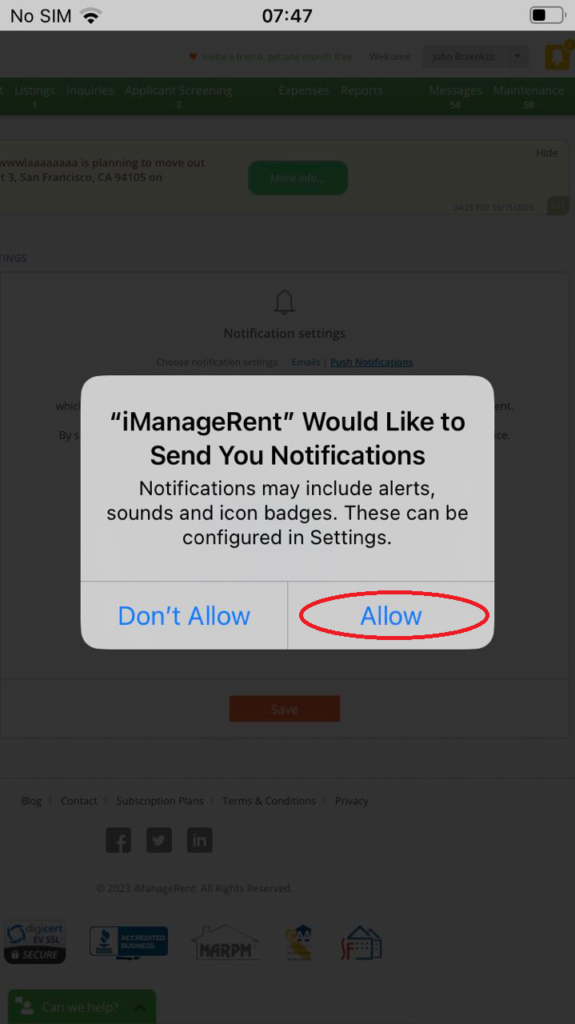Step 1: Check iOS Version Compatibility Before proceeding, ensure that your iPhone is running iOS 16.4 or a later version. To check your iOS version, go to Settings > General > About > Software Version on your device. If you are running an older version of iOS, consider updating your iPhone to the latest available version.
Step 2: Adding iManageRent Web App to the Home Screen on iPhone
- Open the Safari app on your iPhone.
- Go to the iManageRent website https://imanagerent.com/
- Tap the “Share” icon.
- Look for “Add to Home Screen” and tap it.
- Customize the shortcut name if desired.
- Tap “Add” to add iManageRent to your home screen.
- Find the shortcut on your home screen and tap it to access the iManageRent quickly.
Step 3: Setting Up Push Notifications on iManageRent
- Log in to your landlord account on your iPhone using the installed iManageRent Web App.
- Navigate to «My Account > Notification Settings > Push Notifications».
Alternatively, you can click on the following link: https://imanagerent.com/dashboard/profile/notification-settings#
- On the Notification Settings page, click the blue “Subscribe” button.
- When a window pops up, click “Allow” to enable push notifications for iManageRent.
- Congratulations! You are now subscribed to iManageRent Push Notifications.
- Select the specific notifications you want to receive on your iPhone.
- If you would like to test the solution, click the green “Test it!” button to receive a test push notification immediately.
By following these steps, you can easily set up push notifications for iManageRent on your iPhone and customize the types of notifications you wish to receive.